Adding Employees to Reader
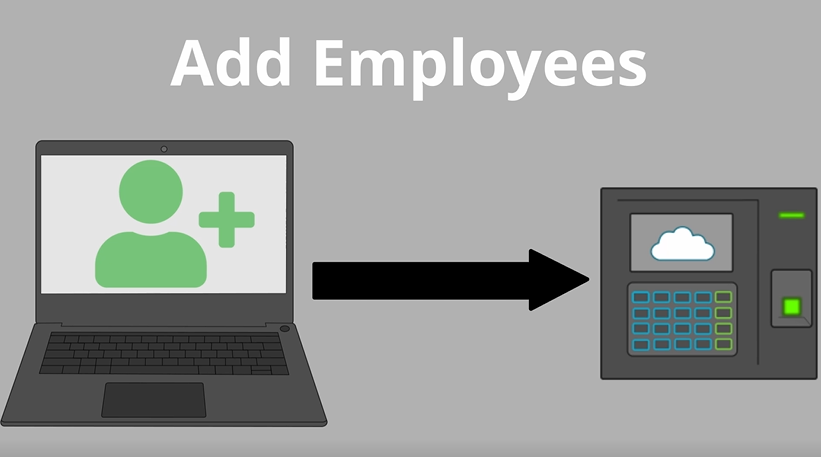
The first step to adding employees is always adding the Username on the website first!
- Setup > Employee Setup
- Add Username and Employee # (Password and Email optional)
- Click “Add Employee” button
Next, you will send that Username to reader from the website to the reader.
- Setup > Reader Download
- Check the “Download” box next to the employee’s name
- If using Proximity Cards or Fobs, enter the number printed on the badge in the “ID Card” column
- Save Changes
The employee’s Username should now appear in the list of employees on the reader.
If only using badges, your employee’s good to go! Otherwise, you can start enrolling fingerprints or their face.
READER MANUAL (US10 MODEL) / (US15 MODEL)
