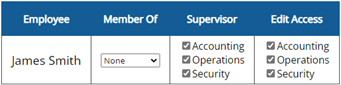Assigning Departments and Supervisors
The first step to creating Supervisors is creating Departments. Departments can also be a good way to filter groups of employees.
Step One: Create Departments
Features menu: Department

Step Two: Assign Employees to Departments
Features menu: Assign Departments and Supervisors
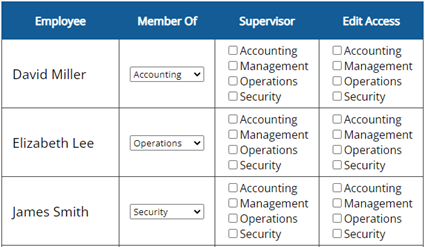
Step Three: Assign Supervisors
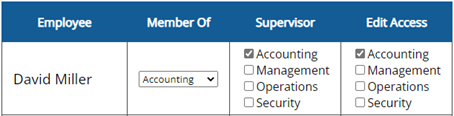
Supervisor Column: Allows user to view and approve the time cards of the members of that Department.
Edit Access Column: Allows user to edit the time cards of the members of that Department.
Standard employees will have no checkmarks, but must be a Member Of a Department to be managed by a Supervisor.
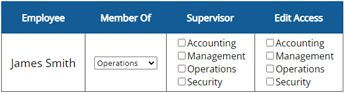
Standard employees assigned to a Dept.
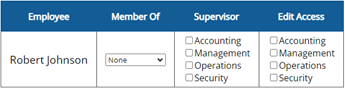 Standard employee NOT assigned to a Dept.
Standard employee NOT assigned to a Dept.
No Supervisor can view his time cards!
Supervisors can be set up in various ways, depending on what level of access they should have.
Here are some examples:
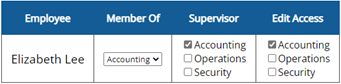
Supervisor with access to edit her own Dept., including herself.
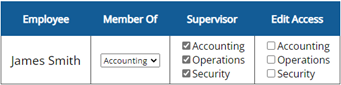
Supervisor with access to view/approve everyone assigned to a Dept., including himself.
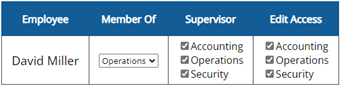
Supervisor with access to edit everyone assigned to a Dept., including himself.

Supervisor with access to edit his own Dept., including himself, and access to view/approve another Dept.
Supervisor with access to edit everyone assigned to a Dept.
CANNOT edit himself, because he is not assigned to a Dept.
Step 4 (optional): Give Additional Access
Features menu: Administrative Access
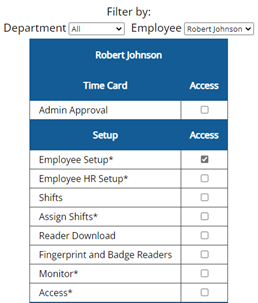
If your Supervisors have additional responsibility, such as adding new employees or adjusting PTO accruals, you can grant access to various Admin pages.
Note: Some pages will show all employees, and some will be restricted by Department (indicated by an asterisk*).
FAQ
I just added an employee, but the Supervisor for that Department can’t see the new employee in the list…
Make sure you assign the new employee to a Department. If set to “None,” only the Admin will have access to their time cards.
I need Supervisor 1 to have access to edit time cards, but I don’t want him editing his own time card. Supervisor 2 should be the only one that can edit Supervisor 1’s time cards.
Supervisor 1 will need to be in a separate Department from all of the employees he’s managing. That way, you can allow Supervisor 2 to edit the Department Supervisor 1 is a “member of.”
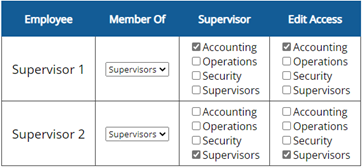
Supervisor 2 can edit himself and Supervisor 1.
Supervisor 1 can only edit members of the Accounting Dept.
How can I set my Supervisor up to approve time cards?
You can give your Supervisor approval buttons from the General Setup Options page, located under Setup. “Display Approval for Payroll buttons” is the last option on the page. Then, put a checkmark in the “Supervisor” column for the Departments he will be approving.
Watch Video: