Editing Time Cards
If you’re a Supervisor of the time clock system, here are some guides for navigating your account and approving employee time cards.
Your login used to look like this:
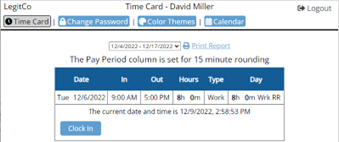
Now it looks like this:
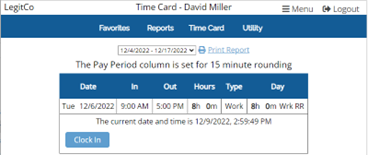
The new menus at the top can help you navigate to reports, time cards, and other various tools.
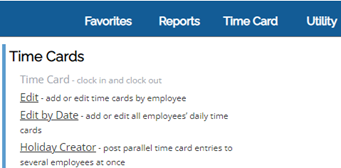
Editing Time Cards
Time Card menu: Edit
To edit employee time cards, you will need to go to Time Card, Edit.
The page is broken down into 3 parts:
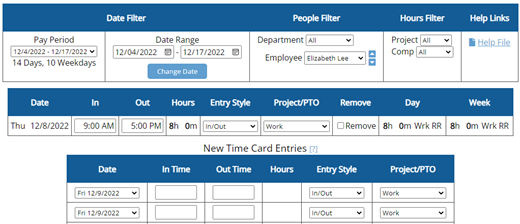
1. Filters
2. Time Card
3. New Entries

The time card section is editable; just highlight and type. (Make sure you include am and pm!)

The New Time Card Entries section is for entering new lines to the time card.
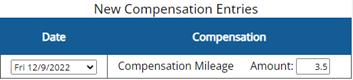
There may be a fourth section to your Edit page, if your Admin has set up an Other Compensations category, such as mileage or commission. The employee will also have access to add Compensation entries.
Reports
In addition to viewing individual time cards, you will now have access to a variety of reports.
The Detailed and Summary reports are the most commonly used.
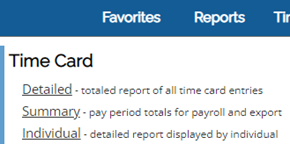
Detailed Report — Displays all employees with clock in/out times, clocking details, and totals.
Summary Report — Displays all employees with pay period totals.
FAQ
Why can’t I see the new employee’s name?
Your Admin may not have assigned the new employee to a Department. They will need to go back to the Employee Setup page and assign the employee to your Department.
Why can’t I add a new employee?
Your Admin would need to give you specific access to the Employee Setup page. This access can be granted from the Admin account, under Features, Administrative Access. Once granted access, the page can be found under the Setup menu.
One of the employees has a time card that is all grayed out… why can’t I edit it?
This means the employee’s time card has been approved. If you do not see an option to remove the approval from the Edit page, the Admin may need to remove an Administrator level approval.
Why are some of the boxes under “Week” a different color?
This indicates a separate workweek within the same pay period.
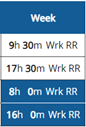
Watch Video:
