Lunch and Break Buttons
In addition to the Clock In and Clock Out buttons, you can add buttons for employees to use when taking paid breaks and unpaid lunches.
Step One: Create Buttons for Employees
Features menu: Breaks/Lunch

Report Display and Break/Lunch Button: Name the Break or Lunch for reports, and for the buttons that employees will use.
Pay Type: Whether you are calling it Lunch, Break, Rest Period, or anything else, what really matters in the Pay Type is the indicator of (Paid) or (Unpaid). Employees will never see the Pay Type information. For example, if you pay for lunch periods, you can set the pay type to 1st Break (Paid) and name the button Lunch.
Break Times:
- Paid Breaks – Determines the maximum amount of time that is paid.
- Unpaid Lunch – Only necessary if using Min. Return.
Minimum Return: For Unpaid Lunch, when a Break Time is set, this will require the employee to use a percentage of their Lunch time before the Clock In button is available for use again. *Not compatible with the use of readers.
Step Two: Assign to Employees
Features menu: Assign Projects or Breaks
If all employees will have access to use every Break and Lunch (and Project, if applicable), set to Everyone.
If there are limitations to who can use what Break or Lunch (or Project, if applicable), set to Individuals and assign accordingly.
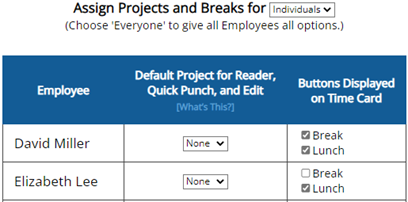
What employees see:
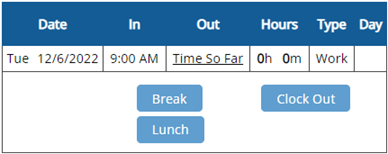
*Each Break or Lunch button can only be used once per day by the employee.
FAQ
Can Break/Lunch buttons be used on the reader?
Yes, although the functionality is slightly different. You can assign Breaks or Lunches to FKeys on the reader. This will mean any employee can clock into Break or Lunch, with or without being assigned. Breaks and Lunches can also be reused throughout the day when using the reader. Breaks can be added to the reader in the Function Keys page, located in the Setup menu.
What does the Pay Type Break / Lunch (Paid / Unpaid) do?
When you set a Paid Break to Break / Lunch and assign it to an existing Lunch, it will apply paid time to the break portion, and label all additional time as Lunch.
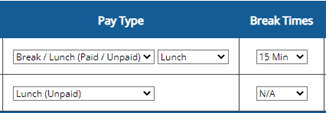
![]()
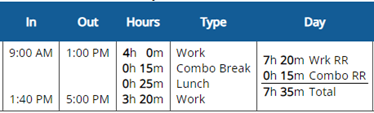
What’s the difference between 1st Break and 2nd Break?
Differentiating 1st and 2nd Break only matters if you use Shifts and want to restrict how early in the day the button is available for use. Otherwise, the two have the exact same functionality.
Why can my employee not clock back in from Lunch?
If you have a Min. Return set, the employee will see this message until the minimum percentage of Lunch has been used:
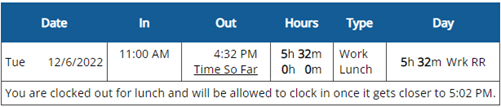
Watch Video:
