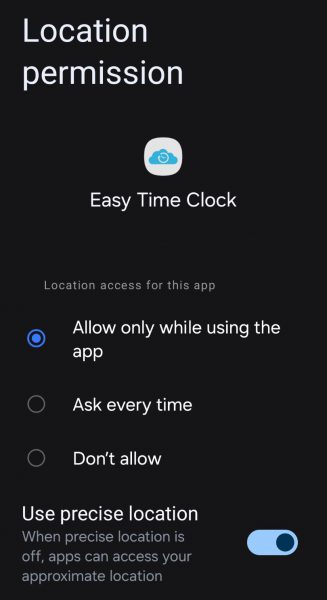Employees: Using the Mobile App
To utilize the ETC Mobile App, your Admin will first need to grant access in the Setup menu: Access.
Installing the App
- Visit the Google Play Store or Apple App store.


- Search "Easy Time Clock" and find the blue cloud.
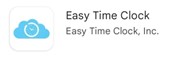
- Install. (It's free!)

- Open the app.

Using the App
- Log in with the same credentials you use on a computer. After a successful sign in, biometric login should be available (if applicable).
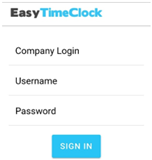
- Optional Suggestion
- Click on Settings at the bottom
- Choose Sign Out After Clock Punch for faster clocking


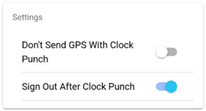
- Clock in! You can also choose Worksites, Breaks, Alternate Out Buttons (if applicable)
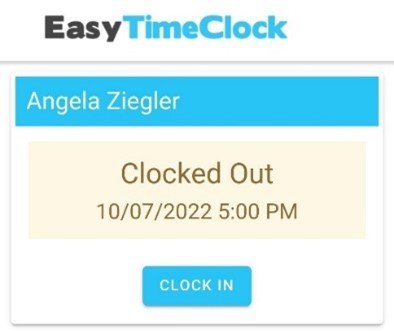
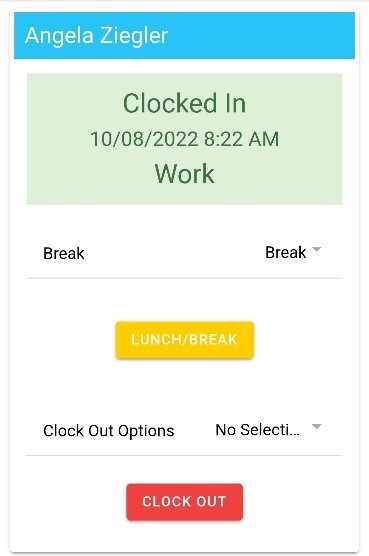
Login and Location Issues and How to Fix Them
Error Message:
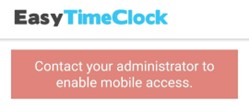
Solution:
The Admin will need to grant access for the employee to use the mobile app. This can be done in Setup menu: Access (Access Mobile App column).
Error message:
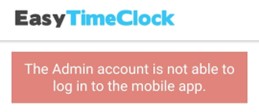
Solution:
The mobile app is only a clocking tool and does not display time cards or reports. Because the Admin username cannot clock in, it cannot log into the mobile app.
Error Message:
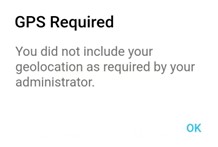
Solution:
This means your Admin has required GPS tracking in order to clock in/out.
There are 3 ways to prevent or fix this issue...
First:
Upon using the app the first time, make sure to choose While using the app when prompted.
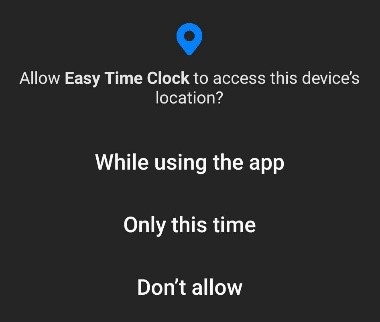
Second:
If you have already chosen Don't allow, you will need to access the app settings in your phone to allow the Location permission
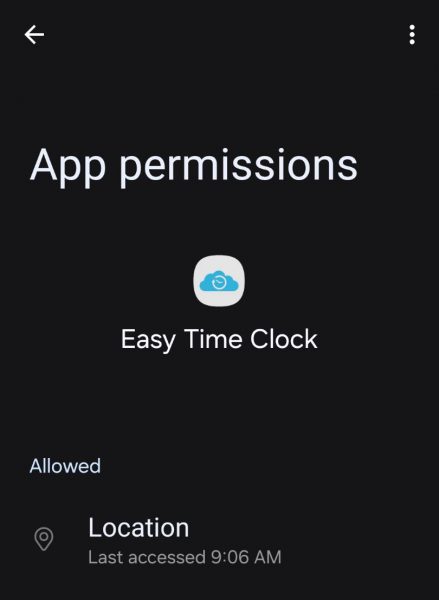
Third:
When logged into the app, go into Settings to make sure Don't Send GPS With Clock Punch is turned off.
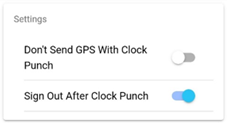
Error Message:
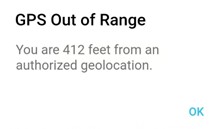
Solution:
This means your Admin has limited where you can clock in/out. You will need to make sure you are within the allowed geofence area.
If you're sure you're within the allowed area, after the attempted punch, click the LOAD MAP button to see where your phone is pinging your location.
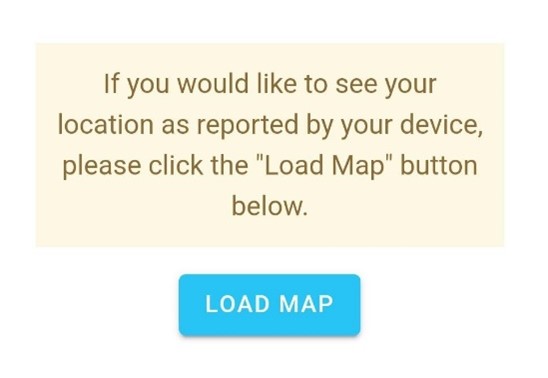
If the map is showing you in the wrong location, there is something wrong with the triangulation of your phone. You can try...
- Making sure "Precise Location" is activated in app settings on the phone (pictured below)
- Restarting your phone
- Turning "Location" off in settings, then back on
- Trigger directions on a map app, such as Google Maps