Admin Reader Lock PIN
When your reader is “locked,” it means only designated users can enter the menu pages.
There are 2 options for locking…
- Admin Lock
- Admin Lock + Enroll Lock
Setup menu: Reader Download
Setting an Admin Lock
Menu pages can be unlocked with a fingerprint, face, or badge. But in order to set a lock, you MUST have a PIN. That way, there is always a safe backup – just in case!

Save a PIN first. Download and Save Changes.

Now set Reader Access to Admin. Download and Save Changes.
Setting an Enroll Lock
The Enroll lock is more limited, and doesn’t allow access to pages that control reader settings. This type of user has the capability to enroll biometric, badge, or PIN data. In order to register an Enroll lock, you will still need to set an Admin lock first.
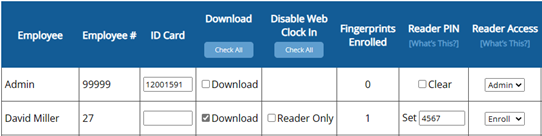
Download: Make sure to Download the Enroll user.
Enroll: Once an Admin lock is set, Enroll will be an option for other users.
![]() DO NOT set Admin or Enroll access on the reader itself!
DO NOT set Admin or Enroll access on the reader itself!
Utilizing the Reader Download page for this setting is the only way to safeguard against accidentally locking yourself out of the reader!
Using the Lock
 When you press the M (Menu/Enter) key, an Admin Lock will be indicated with an image of a lock. Use any of the methods you have active to unlock the menu pages.
When you press the M (Menu/Enter) key, an Admin Lock will be indicated with an image of a lock. Use any of the methods you have active to unlock the menu pages.

