Setting Up FKeys
Employees can clock into Projects, Breaks, and Lunches using the Function Keys (“FKeys”) on the reader keypad. There are a few other options for the FKeys, as well.
Setup menu: Function Keys
Page Details
If you have multiple readers, you will need to repeat the steps for each reader using the dropdown at the top of the page.
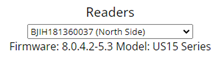
FKey options:
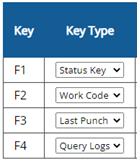
F1 Status Key — Employee uses this button to clock into a specific Project, Lunch, or Break.
F2 Work Code — Employee uses this button to open a list of Projects, Breaks, or Lunches. From there, the employee can choose one to clock into.
F3 Last Punch — Employee uses this button to view the last time they clocked in or out.
F4 Query Logs — Anyone can view all punches made within a time frame.
Employee Clocks into Break or Lunch

- Choose Status Key to activate an FKey button.
- Choose a Break or Lunch.
- Name the button.
- Save Changes
What employees will see:
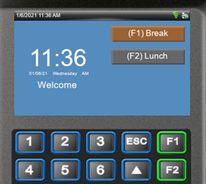
Employee will press the F1 or F2 button only when clocking into the Break or Lunch.
For all other punches, employee will not use the FKey before scanning.
Break or Lunch will highlight in orange when selected. To verify the employee is clocking in or out for the day, they will need to make sure the FKey is not highlighted in orange.
Employee Chooses a Project Button
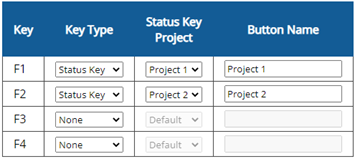
- Choose Status Key to activate an FKey button.
- Choose a Project.
- Name the button.
- Save Changes
What employees will see:
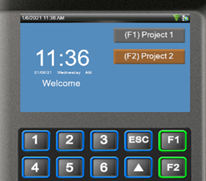
Employee will press the F1 or F2 button when clocking in.
Project will highlight in orange when selected.
No FKey selection is needed for clock out.
List of Many Projects / Breaks
Track more than 4 Projects or Breaks with a Work Code list.
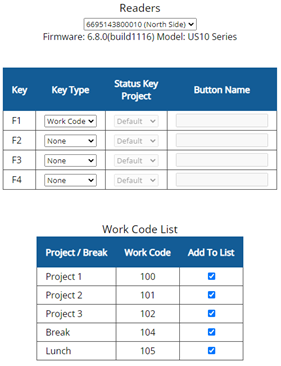
- Choose Work Code for one of the FKeys.
- Check the boxes for Projects/Breaks to appear on the list.
- Save Changes.
What employees will see:
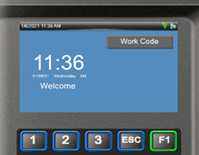

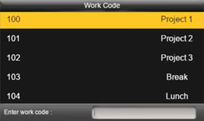
Employees will press the FKey for Work Code, then will arrow down and select the Project or Break.
No FKey is needed for clock out.
