Workday Past Midnight
The Workday Past Midnight (WPM) feature is used for overnight workers whose workday ends at a time later than midnight.
Setup menu: Location Setup
What it does by default…
When your account is created, WPM is set to “N/A.” This creates what we call a “Midnight Split.”
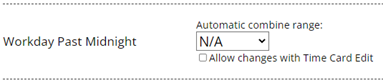
If an employee’s shift crosses over the midnight mark, at the time of clock out, the system will split the shift with a midnight punch, to more accurately define the workday as starting and ending at midnight.

If this is what you want the system to do, just keep it set to N/A. But if you need all of the time combined into one day, you can set the WPM to any of the values available. Options range from 4 to 12 hours.
Setting a Combine Range Value
Setting WPM to anything other than N/A means you’ll be combining days to create a workday that ends at a time later than midnight.

With the same punches as the previous example, this is how the report will look when WPM is set to a value. The 4:30am punch is notated as the next day, but all of the time is combined into the previous day.
What Combine Range Value to Choose
When Combine Range is set to a value, the system will measure the first clock in of the day to every subsequent clock in afterward. If it fits within the Combine Range, the new clock in will be combined into the previous day.
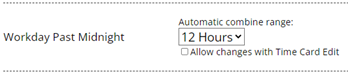
Example:
The Admin has the Combine Range set to 12 hours.
The employee clocks in for the day at 9:30pm. This is the first punch of the day, so every clock in that comes after will be measured from 9:30pm.

The employee clocks out for lunch at 1:00am, and back in at 1:30am. Because 1:30 is only 4 hours after 9:30pm, it is smaller than the Combine Range of 12. So it is combined into the previous day.

The same happens when the employee clocks out again at 5:00am and back in at 5:30am. The newest clock in is still within the Combine Range, being only 8 hours after 9:30pm.

But when the employee clocks out again, and then back in at 9:31am, the punch is pushed down into the next day. This is because 9:31am is 1 minute over the 12-hour Combine Range.
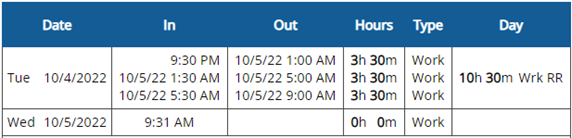
Something to Consider…
In the previous example, the first clock in of the new workday is 9:31am.
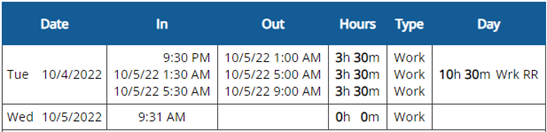
This means that if the employee works a night shift again that day, no punches after midnight will be combined. Because no punches after midnight can fit within a 12-hour Combine Range when measuring from 9:31am.
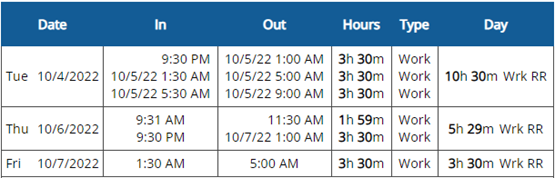
The solution to this problem would be to manually combine the punches.
Setup menu: Location Setup
When setting a Combine Range value (and even if you leave it set to N/A), you can choose to open a column in the Time Card Edit page that allows you to manually combine punches that the system couldn’t combine.
The Allow changes with Time Card Edit checkbox will open the Workday column.
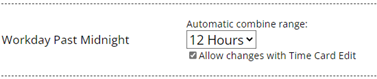

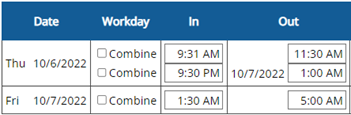
Time Card menu: Edit
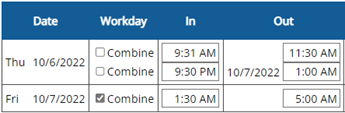

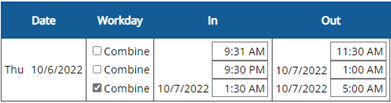
The Combine Range rules will apply every day consistently, regardless of when the day falls in the pay period. So if you add time to the very first day of a pay period and that time seems to disappear when you save, check the previous pay period to see if it combined into the previous day.
FAQ
When I entered a clock out time for my employee, why did the Midnight Split not trigger?
The Midnight Split function triggers upon a natural clock out. If a clock out time is manually entered, the Midnight Split will also need to be manually entered.
I’m trying to manually uncombine punches from the previous day. Why will it not save?
When using the Workday column in Time Card Edit, you can only manually combine punches, or uncombine punches that were previously manually combined. You cannot uncombine punches that fall within the Combine Range. The only way to uncombine those punches is to redefine your Combine Range to a smaller value.
Watch Video:
