Employee Help: Requesting Changes
Log in using your username and click on the page called “Change Request.” This is where you can request changes, add missed punches, and request time off.

How the page works:
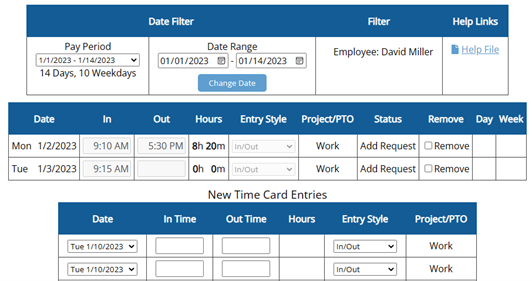
Filters to choose the pay period or date range
Your time card
Add new lines to your time card
![]()
Always click "Save Changes" at the bottom of the page to submit the request.
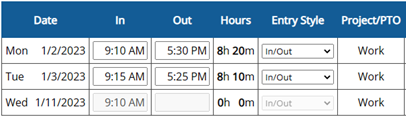 The change will appear grayed out on the page until your Admin or Supervisor approves or denies the request.
The change will appear grayed out on the page until your Admin or Supervisor approves or denies the request.
Tip: Always use “am” or “pm” (or military time) to avoid mistakes!
Find the scenario below that applies to your needs and follow the directions to submit a request…
Entering time for a missed punch:
In the time card section, type the missing time into the blank box. Make sure to use am / pm.
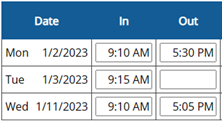

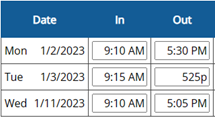
Changing an incorrect time:
In the time card section, highlight and delete the incorrect time and enter the correct time.
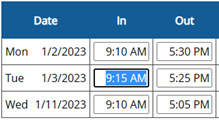

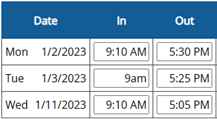
Removing a punch:
In the time card section, highlight and delete the incorrect time.
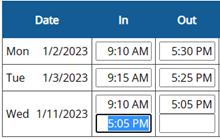

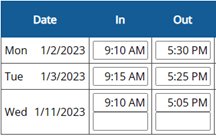
To delete an entire row, use the "Remove" checkbox. 
Adding a clock in:
In the New Time Card Entries section, choose the day and enter the time under "In Time."
Requesting PTO:
Use the New Time Card Entries section.

- Date: Choose the day.
- Entry Style: Change the Entry Style column to "Hours"
- Hours: Enter the number of PTO hours you want to use.
- Project/PTO: Choose the PTO category.
- Save Changes.
Requesting PTO in the future:
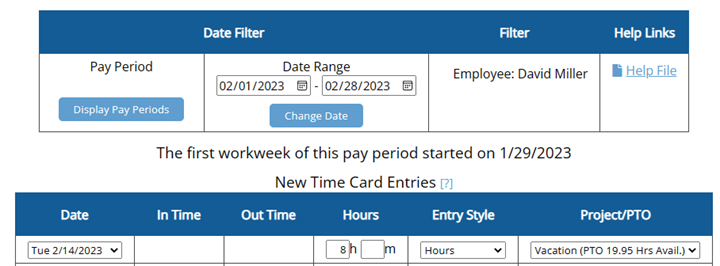
- Date: Choose the day.
- Entry Style: Change the Entry Style column to "Hours."
- Hours: Enter the number of PTO hours you want to use.
- Project/PTO: Choose the PTO category.
- Save Changes.
