Employee Passwords
Has your employee forgotten their password? There are a few options of how to fix this issue.
![]() The best first step is to make sure the Company Login and Username are correct!
The best first step is to make sure the Company Login and Username are correct!
Option 1: Clear It
You can remove the existing password and let the employee set a new one.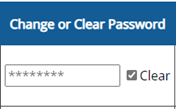
- Go to Setup > Employee Setup
- Find the employee in the list
- In the Password column, checkmark the “Clear” box
- Save Changes
When the employee logs in again, make sure they enter the Company Login and Username, but leave the Password field blank. Then the system will prompt them to create a new password.
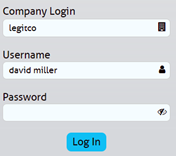
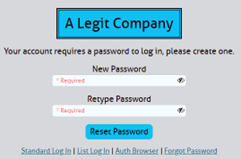
Option 2: Set One For Them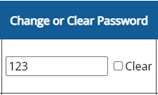

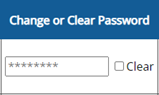
- Go to Setup > Employee Setup
- Find the employee in the list
- In the Password column, start typing a new password over the asterisks
- Save Changes
Option 3: Allow Employees to Manage It Themselves
By allowing employees to reset their own password, you won’t have to log in and clear or change it for them.
- Go to Setup > Company Login
- Check the box for “Employee access to reset password” and Save Changes

- Go to Setup > Employee Setup
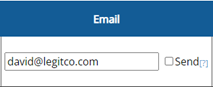
- Enter an email address for each employee and Save Changes
Now, employees can use their email address to reset their password



Watch Video:
