Tracking Projects
Projects are used to track employee time spent on specific jobs or locations, and can track unpaid time off.
How Projects Work
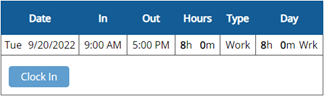
By default, when employees clock in, the system assigns that time to a default of "Work."
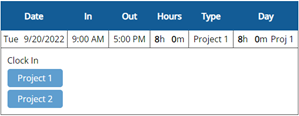
By creating and assigning one or more Projects, the "Clock In" button is removed and replaced by buttons for the new Project(s). The time card will reflect time clocked under the Project, rather than defaulting to Work.
See instructions below for setting up Projects for clocking into, and a Project for tracking unpaid time off.
Setting Up Projects
Step 1: Create new Projects, saving between each one.

Features menu: Projects
Step 2: Assign to Employees
![]() If all employees should have access to all Projects, leave the page set to “Everyone.”
If all employees should have access to all Projects, leave the page set to “Everyone.”
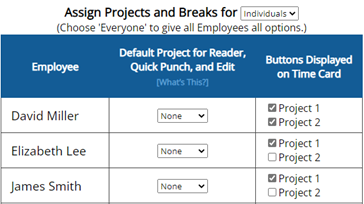
If some employees shouldn’t have access to certain Projects, set the page to “Individuals” and assign accordingly.
Setting up Unpaid Time Off
Setup 1: Create a Project and set Pay Type to Non-Pay Time Off

Setup 2: Unassign from Employees
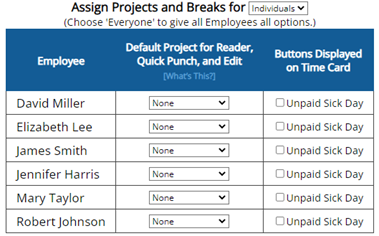
Set page to “Individuals” and leave all boxes unchecked!
This will make the system keep the “Clock In” button for Default Work for all employees, as they have nothing else available to clock into.
Meanwhile, you will have the option to enter unpaid time from the Time Card Edit page.
Other Options for Projects

Pay Type: Pay Type offers Regular Rate, Overtime, Double Time, Exempt from overtime, and Non-Pay.
Pay Rate: Pay Rate can be used to track gross pay. It will override any employee pay rates.
The Report Overtime and Double Time setup (shown below) is required to track gross pay!

![]() When tracking Projects, make sure to set the account to “Total for Each Project” for a better breakdown of hours in reports. This can be found in Setup, Report Setup.
When tracking Projects, make sure to set the account to “Total for Each Project” for a better breakdown of hours in reports. This can be found in Setup, Report Setup.
Watch Video:
