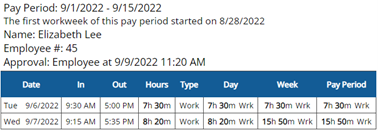Approving Time Cards
The first step to setting up time card approvals is to decide who will be approving employee time cards. Find the section that applies to your needs.
Admin Approval
This is the easiest approval, as there is no set up required!
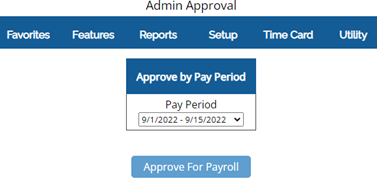
Time Card menu: Admin Approval
Admin Approval is separated only by Location, if you utilize that feature. Otherwise, it approves and locks all employee time cards at once.
Once approved, all time cards will be locked. If the current pay period is approved, employees cannot clock in or out until approval is removed.
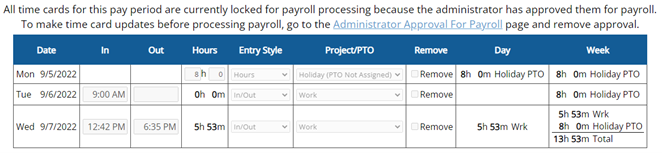
If you see the "All time cards for this pay period..." message on the Edit page, this means the time card has been Admin Approved. To remove the approval, follow the link, then use the "Remove Approval" button, shown below.
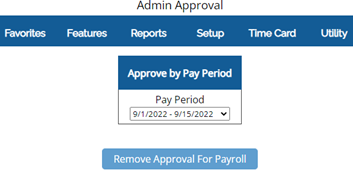
Supervisor Approval
(Supervisors can be assigned in Features: Assign Departments and Supervisors)
If you have designated Supervisor usernames, you can set your Supervisors to approve the time cards of their Department.
Setup menu: General Setup Options
(last thing on the page)
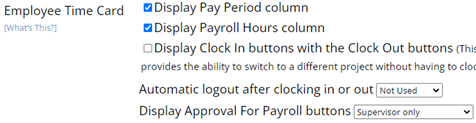
What Supervisors Will See:
For each employee in the Supervisor's Department, they will see an "Approve For Payroll" button on the Time Card Edit page.
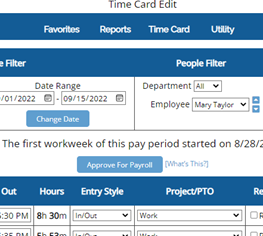
To un-approve, Supervisor can just return to the Time Card Edit page and use the "Remove Approval" button.
What Employees Will See:
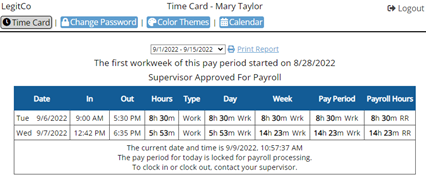
If the current pay period is approved, the employee will not be able to clock in. Approval will need to be removed by the Supervisor.
Employee Approval
Employees can approve their own time cards. This option also allows Supervisors to approve employee time cards, but the employee must approve first.
Setup menu: General Setup Options
(last thing on the page)
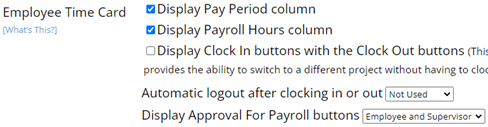
What Employees See:
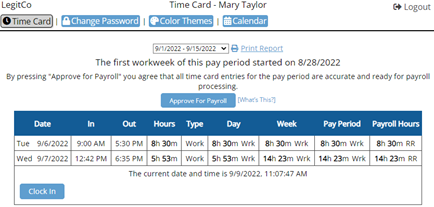
If current pay period is approved, the employee will not be able to clock in. To un-approve, the employee can return to the time card and use the "Remove Approval" button.
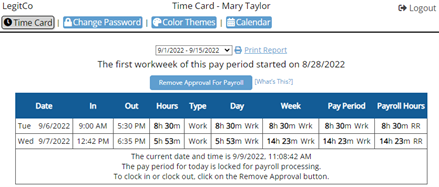
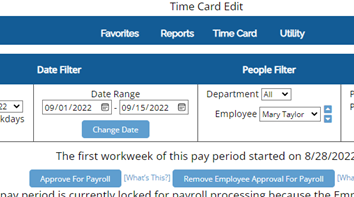
Optional
Now the Supervisor will have the ability to approve the time card, or remove the employee's approval.
Features to Compliment Approvals
Last Day of Pay Period Email
Setup Menu: Report Setup

Alert Supervisor When Employee Approves
Setup Menu: Monitor
This option is great when approvals are set to “Employee and Supervisor.” Make sure to enter the Supervisor’s email address next to the employee’s name.

Record of Approval
Some reports will display the level of approval when the filter at the top is utilized.
Reports menu
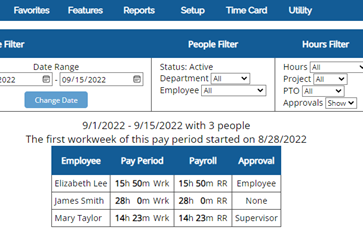
The Individual Report even logs the approval details.